In today’s fast-paced world, staying connected is crucial. Imagine being in a coffee shop with no Wi-Fi, but your trusty iPhone comes to the rescue with its hotspot feature. Connecting a PC to an iPhone hotspot isn’t just a techy trick; it’s like finding a unicorn in a haystack. It’s magical, it’s convenient, and it might just save your workday from disaster.
Table of Contents
ToggleUnderstanding Mobile Hotspots
Mobile hotspots provide internet access when traditional Wi-Fi networks aren’t available. Utilizing a smartphone, such as an iPhone, creates a wireless network that devices can connect to. This feature is particularly useful in areas without reliable internet service.
A mobile hotspot functions by transmitting data from a cellular network to connected devices. To access the internet through a hotspot, users must enable it on their smartphone and connect their PC or other devices. This method allows for seamless streaming, browsing, and downloading on multiple devices simultaneously.
Mobile hotspots can support several connections at once. iPhones, for instance, can typically handle up to five devices connected to the hotspot. This capacity makes them ideal for both personal use and small group situations.
Users should note that tethering, which is connecting a PC to an iPhone hotspot, consumes cellular data. Monitoring data usage is essential, as exceeding data limits may incur additional charges. Mobile carriers often provide tools or apps to track usage effectively.
Security is a crucial consideration when using a mobile hotspot. Setting up a strong password helps prevent unauthorized access, ensuring that only intended devices connect to the network. Regular updates to the iPhone’s software also enhance security features.
Overall, understanding how mobile hotspots work empowers users to stay connected wherever they go. Harnessing the capabilities of an iPhone’s hotspot feature offers flexibility and convenience in an increasingly mobile-focused society.
Preparing Your iPhone

Getting the iPhone ready for hotspot use requires a few quick steps. Follow these instructions to enable the hotspot feature and adjust the settings.
Enabling Personal Hotspot
To enable the Personal Hotspot, access the iPhone’s Settings app. Tap on the “Cellular” option, then select “Personal Hotspot.” Toggle the switch to turn on the hotspot feature. If prompted, create a password for the wireless network. A strong password improves security and prevents unauthorized access. Once enabled, the iPhone displays a blue banner at the top of the screen indicating that the hotspot is active.
Configuring Hotspot Settings
Customizing hotspot settings enhances connectivity options. In the Personal Hotspot menu, he or she can choose to allow others to join using Wi-Fi, Bluetooth, or USB. Setting up the maximum connections simplifies device management, ensuring a stable connection for all linked devices. Adjusting the password here makes it easy to change if needed. It’s crucial to monitor the connection status, as any connectivity issues may disrupt usage for connected devices.
Connecting Your PC to the iPhone Hotspot
Connecting a PC to an iPhone hotspot enables quick internet access in various settings. Follow the steps below to establish a seamless connection.
Windows PC Connection Steps
- Open the Settings application on the Windows PC.
- Select Network & Internet from the options.
- Click on Wi-Fi. The list of available networks appears.
- Locate the iPhone’s hotspot name in the list and select it.
- Enter the password created during the iPhone’s hotspot setup.
- Select Connect. The PC will establish a connection to the hotspot.
Mac Connection Steps
- Click the Wi-Fi icon in the menu bar on the Mac.
- From the dropdown, view the list of available networks.
- Select the iPhone’s hotspot name.
- Input the password set for the iPhone’s hotspot.
- Click Join. The Mac connects to the hotspot.
Following these steps allows smooth internet access on both Windows and Mac devices through the iPhone’s hotspot feature.
Troubleshooting Connection Issues
Connection problems can arise when linking a PC to an iPhone hotspot. Identifying these issues early improves the user experience.
Common Problems and Solutions
Users often face difficulty connecting to the hotspot due to incorrect password entry. Verifying the entered password against the one set on the iPhone resolves this issue. Signal strength also plays a crucial role; moving closer to the iPhone can enhance connectivity. Additionally, software updates may impact connection capabilities. Ensuring both the PC and iPhone operate on the latest software mitigates these issues. Some PCs may have limited compatibility with certain hotspot settings. Switching between connection types—like USB or Bluetooth—provides alternative solutions when Wi-Fi fails.
Tips for Better Connectivity
Changing the iPhone’s location can significantly improve hotspot performance. If many devices connect to the hotspot, reducing the number of active connections may yield better speeds. Always use a strong password on the hotspot, as this deters unauthorized access and enhances security. Turning off Bluetooth or other active connections when not in use minimizes interference with the Wi-Fi signal. Restarting both the iPhone and PC can refresh network settings, often resolving unexplained connectivity issues.
Connecting a PC to an iPhone hotspot opens up a world of convenience and flexibility. It allows users to access the internet on the go even when traditional Wi-Fi isn’t available. By following the steps outlined in the article, anyone can easily set up their iPhone as a hotspot and connect their PC.
Staying mindful of data usage and security is crucial to ensure a smooth experience. With the right precautions and troubleshooting tips, users can enjoy reliable internet access wherever they are. Embracing mobile connectivity not only enhances productivity but also keeps users connected in our fast-paced digital world.